When we think about improving accessibility for those with a disability, eLearning content is not often the first thing that comes to mind. However, there are certain standards in place to ensure that disabled users can access your resources.
By understanding and paying attention to what these standards are, you can ensure that your company’s eLearning resources can be clearly navigated and understood by your customers and even improve your online search rankings.
What is accessibility?
The first thing that we need to do is to define what accessibility is in an eLearning context, since it differs from just fulfilling a set of technological criteria. The Disabilities Discrimination Act 1992 goes some way towards providing such a definition, as it prohibits many forms of discrimination, including access to information and education, against individuals with one or more disabilities. These disabilities include, but are not limited to:
- Hearing disabilities and deafness.
- Cognitive/neurological disabilities, including learning difficulties, memory problems, distractibility and inability to focus on and process large quantities of information.
- Visual impairments, such as an inability to see out of one or both eyes, sensitivity to bright colours and flashing lights, and colour blindness.
- Physical issues, including an inability to use a mouse and/or keyboard, as well as a lack of fine motor skills.
Though each of these disability categories require specific forms of adaptation when it comes to eLearning content, the benefits can be further widespread than you might think. For example, an easy-to-understand graphic, with clear instructions for the user, can often streamline the eLearning process for many people, not just those with a disability. Using clear, direct language, too, can help eliminate confusion for all readers.
In addition to the previously mentioned Disabilities Discrimination Act, the Australian Government has also ratified the United Nations’ Convention on the Rights of People with Disabilities, which includes multiple guiding articles on an individual’s right to accessibility, freedom of expression, and access to information.
When it comes to defining accessibility, however, there’s a more applicable meaning for our purposes that comes from the World Wide Web Consortium (W3C). In 2008, the W3C released its Web Content Accessibility Guidelines 2.0 – otherwise known as WCAG 2.0.
What defines WCAG 2.0 compliance?
For a complete overview of what WCAG 2.0 contains, we recommend that you check out the entire document. However, there are three different levels of WCAG 2.0 compliance: Level A (the minimum level), Level AA (medium), and Level AAA (highest).
Essentially, four principles underpin these accessibility guidelines.
- Perceivable: The information and resources presented should be able to be understood, as well as seen and/or heard, with relative ease by users.
- Operable: Your content should be able to be engaged through the use of a mouse, keyboard, or an assisting device.
- Understandable: The meaning and purpose of your content should be relatively clear and unambiguous in nature.
- Robust: The content should be able to be accessed by a wide range of technology and devices.
Your WCAG 2.0 compliance checklist
There are many requirements for total compliance with WCAG 2.0, and the entire range of criteria is available at this reference guide from the W3C itself. We believe there are a few core guidelines to follow when creating eLearning content or just making your online resources accessible.
Alternate descriptions
Provide alternative text, or image descriptions, for those users who have visual or cognitive impairments. Doing so allows for the text to be recognised by screen reader software, which will then read it out loud to the user. Of course, these texts should be clear, accurate, and relevant to the eLearning content, and not simply context-less descriptions of what the image contains.
True headings
Correctly identify your headings, i.e. use the ‘true’ headings that can be found in the editing section of your content management system. Those of us with good eyesight use headings to navigate text and quickly see what’s important. Visually-impaired users of eLearning content can struggle with this if the headings are only visually different due to different colours or font sizes. Instead, utilise the heading hierarchy in the backend – H1 is the most important heading, followed by H2, then H3, and so on. Though you won’t be able to see this hierarchy when perusing the eLearning content, a screen reader will be able to identify each different heading hierarchy and announce it to the user, improving their access.
Video transcripts & captions
Provide captions and/or transcripts for pre-recorded media. For audio files, a transcript will suffice for those eLearning content users with hearing or cognitive difficulties. Providing captions as well as a transcript for video files is essential for ensuring WCAG 2.0 compliance. Of course, these captions need to be accurate to optimise access – though auto-captioning programmes exist and can be useful in certain situations, they sometimes tend to be inaccurate.
Sign language
Provide sign language options where possible. In their accessibility guidelines, the NSW Government recommends that Auslan, the Australian sign language, be included for health and safety information as well as information about compliance.
Colour accessibility
Don’t rely on colour to present information, as this can cause problems for users with colour blindness or other visual impairments. Instead, make sure that individuals with these kinds of impairments can access the information.
File formats
Ensure that non-HTML eLearning content (Microsoft Word documents, PDF files, PowerPoint presentations, and so on) are as accessible as possible. For example, a list of techniques that can make PDFs WCAG 2.0 compliant is available from the W3C. However, Microsoft Word documents are often preferred to PDF files, as they are generally easier to make accessible to users.
A final say on WCAG guidelines
In general, it’s best to make your eLearning content easy to navigate and understand. Provide the full expansion of all abbreviations and acronyms when they are first used; use clear language when possible, language suited for your intended audience; avoid very small font sizes, as well as excessive use of italics or bold; underline links and make them stand out in other ways; and try to reduce confusion wherever possible.
By following these steps, you’re setting your content up to be as accessible as it can be – and not just for those with a disability.
How to self-assess compliance
Being able to self-assess the accessibility of your eLearning content is an undeniably handy skill to have. The W3C itself provides a rather lengthy list of web accessibility evaluation tools essentially, software or online programmes that help to determine if your online eLearning resources meet the accessibility guidelines set out in WCAG 2.0.
Of course, a self-assessment is only worthwhile if your company’s internal ICT policy and procedures are in line with the W3C’s accessibility guidelines. These guidelines should already be integrated into communication policies and practices, and all eLearning content—both new and old—should at least be on the path to WCAG 2.0 compliance.
If you are still concerned about conducting a self-assessment of your eLearning content’s accessibility, you can always outsource it to an external, independent vendor. Their analysis should be comprehensive and focused on areas that can be improved, helping you to communicate more easily and efficiently than ever.
Take a performance learning management system (PLMS), for example. Here at Acorn we’ve pioneered the first PLMS to create the tangible link between learning and business performance by empowering employees to attain peak performance through contextual learning opportunities, allowing them to reach their full potential as impact players.
Related Reads on This Topic
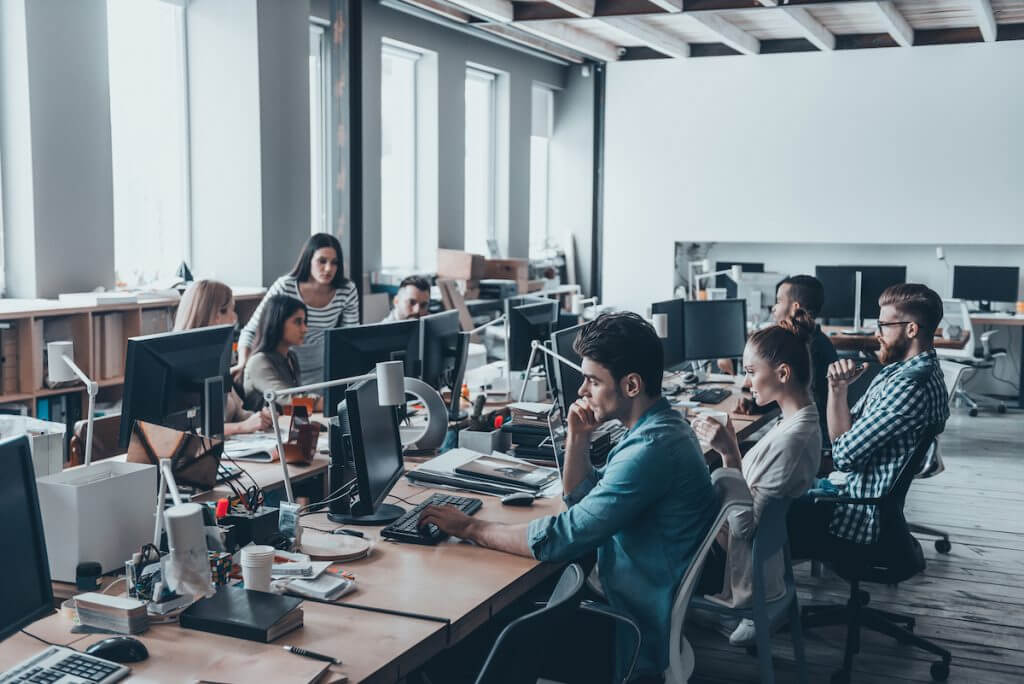
How Can a Go1 Integration Boost Your Workforce’s Digital Literacy?
Learn how to boost your workforce planning strategy by training for digital literacy with a Go1-LMS integration…

What is Mobile Learning and Why Is It Important in Employee Training?
Learn how mobile learning can improve employee training by making it more convenient, engaging, and effective…
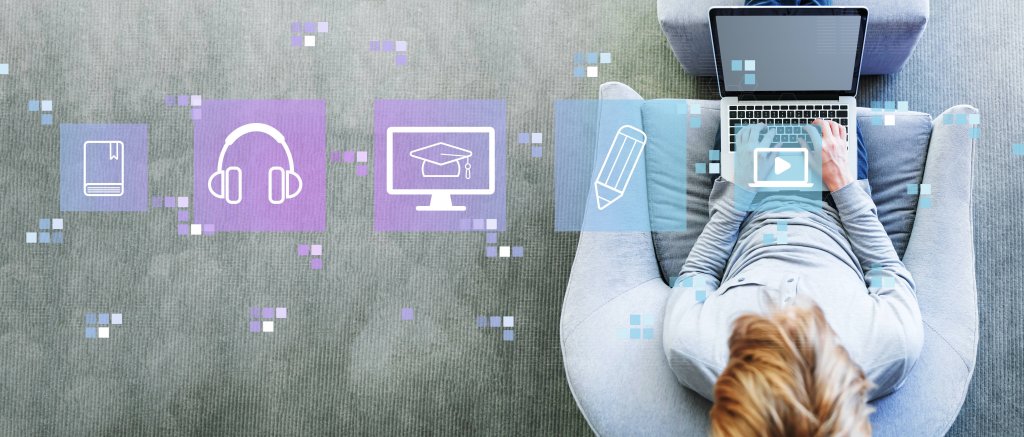
The 6 Benefits of Adaptive Learning with a Go1–LMS Integration
Learn how adaptive learning can help your students and employees learn faster and more effectively, using Go1’s content library and your LMS…